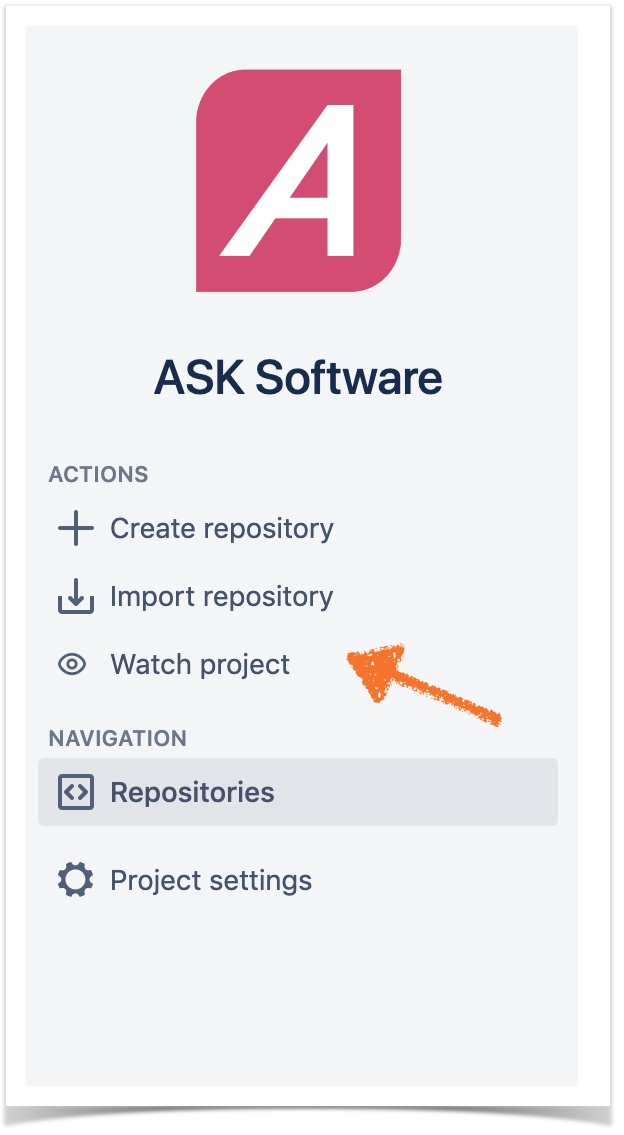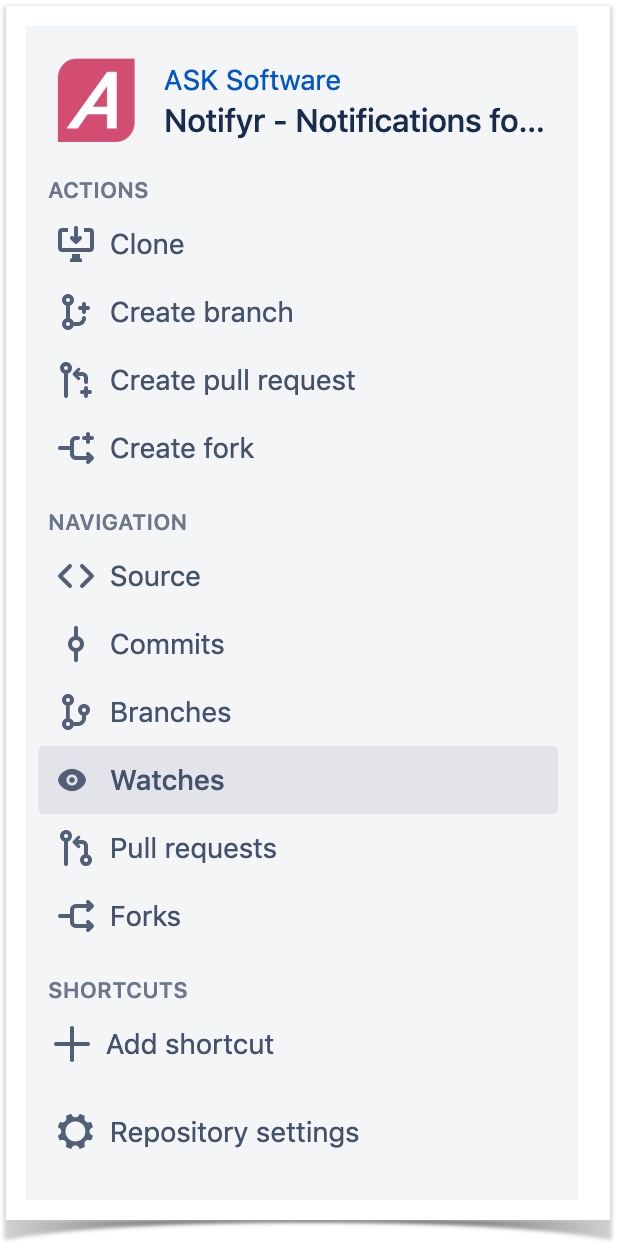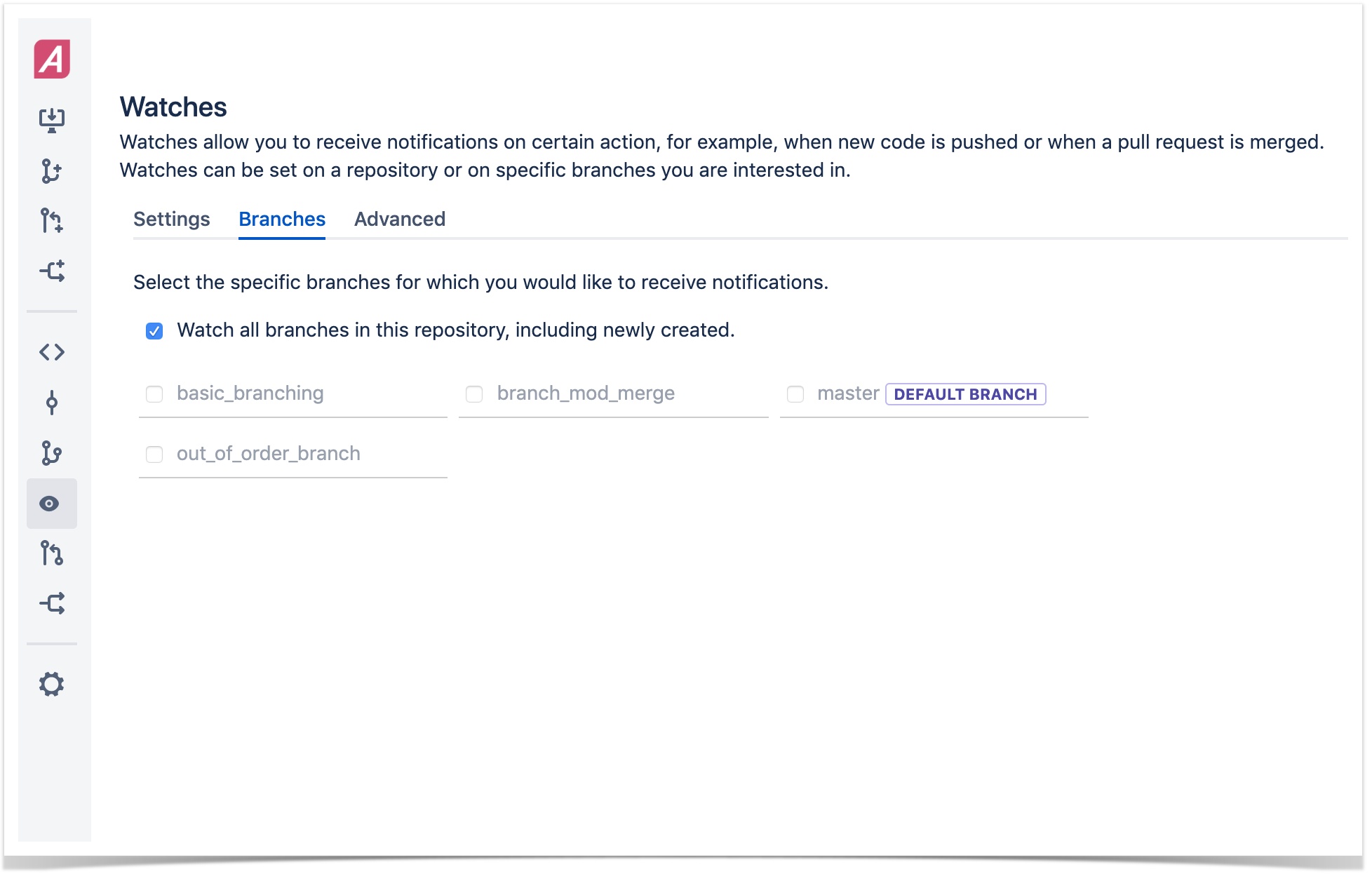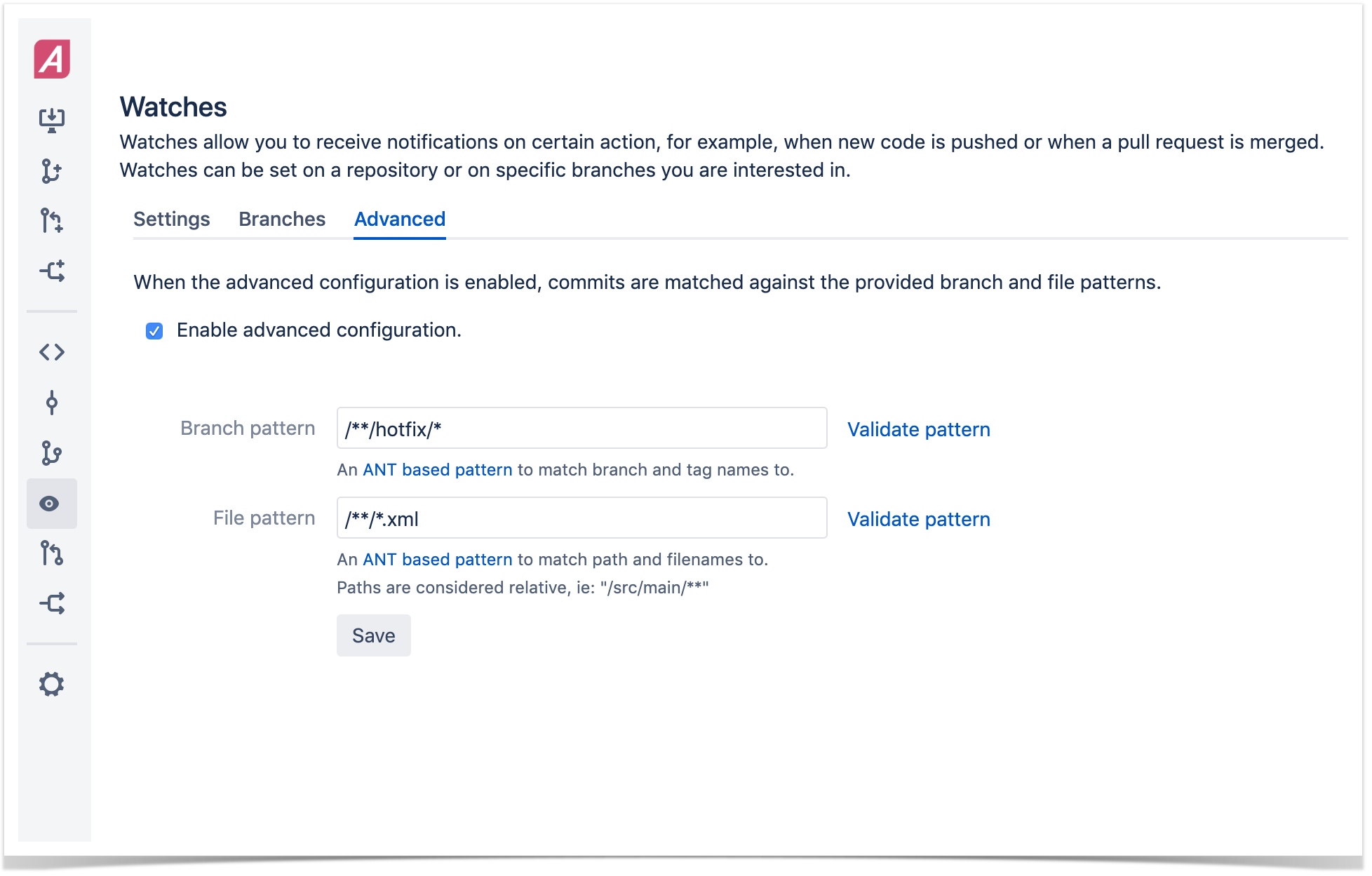/
How to manage your watches
How to manage your watches
As a user, you can set watches changes on different levels: projects, repositories, branches, and file levels.
Setting a watch on a project will include all repositories and branches, including newly created. Setting a watch on a repository will include all branches unless otherwise specified.
How to watch a project
- Browse to the project you want to watch in Bitbucket
- From the left-hand menu, select Watch Project to start watching a project
How to watch a repository
- Browse to the repository you want to watch in Bitbucket
Notifyr will only send a notification if you have read permissions on the repository - From the left-hand menu, select watches
- Toggle the tickbox to watch all branches in the repository
How to watch a specific branch
- Browse to the repository you want to watch in Bitbucket
Notifyr will only send a notification if you have read permissions on the repository - From the left-hand menu, select watches
- Select the Branches tab
- Untick the Watch all branches box
- Tick the boxes for the branches you would like to watch
- Changes are saved automatically
Advanced: Using patterns to watch branches and files
Since Notifyr 4.3 it is possible to use ANT based patterns to watch specific branches and file patterns.
To set up your advance watch settings:
- Browse to the repository you want to watch in Bitbucket
- Select Watches from the left-hand menu
- Select the Advanced Tab
- Enable the advanced configuration
- Specify your patterns – More info here
If no patterns are specified, no matches will be found. Multiple patterns can be specified separated with a comma (,)
How to remove your watches
- Using the watches overview:
- Click your avatar in the top right corner
- Choose Watches from the dropdown menu
- You will be taken to the watches overview
- Select the icon behind the repository, branch, or tag you want to stop watching
, multiple selections available,